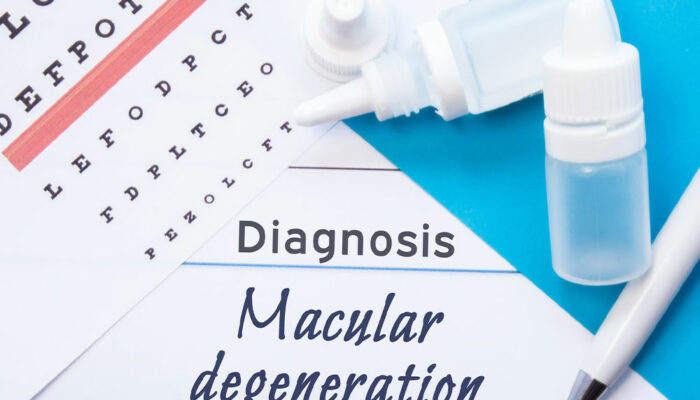phone
Errors When Buying Smartphones and Habits to Avoid
Checking your phone right after waking up, before even brushing your teeth, is probably a normal part of your life. This habit is why smartphones are considered indispensable today, making it important to choose the right gadget and use it well. Doing some research can help you avoid making expensive mistakes and adopting harmful habits that increase your dependence on electronics. So, the next time you buy a smartphone, avoid the following errors: Mistakes when buying a phone Choosing form over function Some smartphones are marketed as the best-looking phones you can find. Such claims can be deceiving, but they can entice you into buying a more expensive phone than you intended. Or you might settle for a smartphone that looks good but does not have the features you need. So, doing your research and checking the features and functionality of the smartphone model before purchasing it is ideal. You can always find a visually appealing phone that also has excellent features. Choosing curved displays Another captivating but often misleading feature is a curved display. While some find it attractive, brands can make it seem like smartphones with curved displays have better technology. This claim is only sometimes valid, and curved displays come with their pros and cons.
Read More